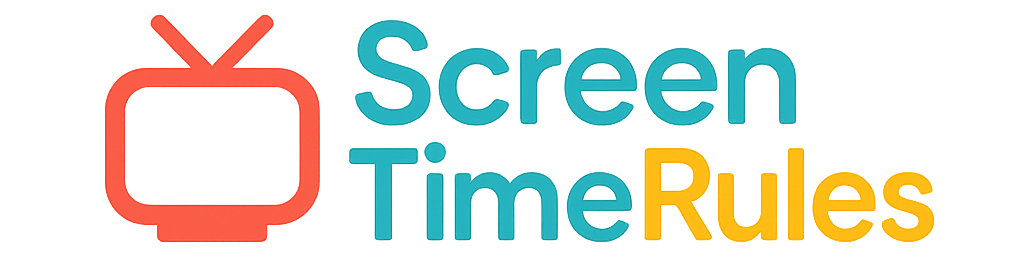Removing Screen Time Limit on Mac: A Parent's Guide
As a parent, managing screen time limits on your child's Mac can sometimes be challenging. In this comprehensive guide, we'll provide you with practical tips and step-by-step instructions to remove screen time limits on Mac while promoting a healthy balance of technology use for your child's development.
See What Your Screen Time Chart Will Look Like
Here's an example of a beautiful, customizable screen time rules chart you can create for your family

Understanding Screen Time Limits on Mac
Before diving into how to remove screen time limits on Mac, it's essential to understand why these restrictions are in place. Apple's Screen Time feature allows parents to set limits on their child's device usage to promote a healthy balance between screen time and other activities. However, there are times when you may need to adjust or remove these limits to accommodate your child's needs.
Step-by-Step Guide to Remove Screen Time Limit on Mac
To remove the screen time limit on your child's Mac, you can follow these simple steps: 1. Go to System Preferences > Screen Time. 2. Click on the 'Options' button at the bottom left. 3. Enter your administrator password if prompted. 4. Select your child's profile. 5. Click on 'App Limits' or 'Communication Limits.' 6. Adjust or remove the limits as needed. Remember to have an open conversation with your child about these changes.
Put These Tips Into Action
Create a custom chart to implement these strategies with your child
Practical Tips for Managing Screen Time Effectively
In addition to removing screen time limits, here are some practical tips for managing your child's screen time effectively: 1. Set clear rules and expectations. 2. Encourage alternative activities such as outdoor play and reading. 3. Use screen time charts to visualize and track your child's device usage. 4. Be a role model by demonstrating healthy screen habits yourself.
Practical Tips for Success
- Have open communication with your child about screen time limits.
- Encourage tech-free zones in certain areas of your home.
- Use positive reinforcement when your child adheres to screen time rules.
- Consider using screen time management tools like the Screen Time Chart Generator from ScreenTimeRules.com.
Frequently Asked Questions
Can I customize screen time limits for different days of the week?
Yes, you can customize screen time limits for specific days of the week using the Screen Time settings on your child's Mac. This flexibility allows you to tailor device usage based on your family's schedule and activities.
How can I monitor my child's screen time without being overly restrictive?
You can monitor your child's screen time by regularly checking the Screen Time reports on their Mac. This way, you can have insights into their usage patterns without necessarily imposing strict limits. It's important to find a balance between monitoring and granting autonomy.
What are the potential effects of excessive screen time on children?
Excessive screen time can have various negative effects on children, including disrupted sleep patterns, decreased physical activity, and potential developmental delays. By managing screen time effectively, you can help mitigate these risks and promote a healthier lifestyle for your child.
Managing screen time limits on your child's Mac is an ongoing process that requires communication, consistency, and flexibility. By following the practical tips and steps outlined in this guide, you can create a balanced approach to screen time management that supports your child's development. Consider using tools like the Screen Time Chart Generator from ScreenTimeRules.com to simplify this process and promote healthy screen habits.
Ready to Transform Your Family's Screen Time?
Join thousands of parents who have successfully managed screen time with our customizable charts.