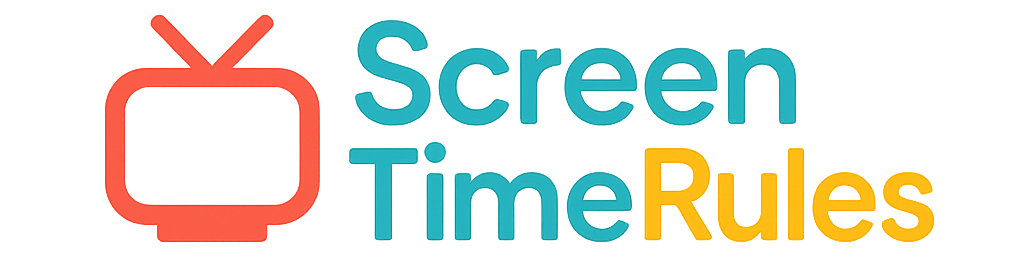Changing Screen Time Limit on iPhone: A Parent's Comprehensive Guide
As a parent, managing your child's screen time is crucial for their well-being. In this guide, we will walk you through the steps to change screen time limits on an iPhone, empowering you to create a healthy digital balance for your child.
See What Your Screen Time Chart Will Look Like
Here's an example of a beautiful, customizable screen time rules chart you can create for your family

Understanding Screen Time Settings on iPhone
Before adjusting screen time limits, familiarize yourself with the Screen Time feature on iPhone. Access it through Settings > Screen Time. Here, you can set app limits, downtime, and content restrictions to manage your child's device usage effectively.
How to Change Screen Time Limit on iPhone
To adjust screen time limits, go to Settings > Screen Time > App Limits. Select the desired app category or specific apps. Set the time limit by tapping 'Add Limit' and choosing the duration. You can customize limits for different days as per your child's routine.
Put These Tips Into Action
Create a custom chart to implement these strategies with your child
Monitoring Screen Time Usage and Restrictions
Regularly review your child's screen time usage in the Screen Time summary. Adjust limits based on observed patterns and ensure healthy device habits. Utilize Downtime to schedule device-free periods, promoting family time and sleep hygiene.
Practical Tips for Success
- Communicate openly with your child about screen time rules and expectations.
- Use screen time charts from ScreenTimeRules.com to visually represent and track limits.
- Encourage non-screen activities like outdoor play, reading, and creative hobbies.
- Lead by example by practicing healthy screen habits yourself.
Frequently Asked Questions
Can I set different screen time limits for weekdays and weekends?
Yes, with iPhone's Screen Time feature, you can customize screen time limits for each day of the week to accommodate varying schedules.
How do I override screen time limits for educational purposes?
As a parent, you can enter your Screen Time passcode to grant additional time or access specific apps deemed educational for your child.
What should I do if my child exceeds the screen time limit?
Use this as a teachable moment to discuss boundaries and consequences. Adjust limits if needed and encourage offline activities.
By understanding how to change screen time limits on your child's iPhone, you are taking a proactive step towards fostering a healthy digital lifestyle. Utilize the tips and tools available, such as screen time charts, to create a balanced approach to technology use in your family.
Ready to Transform Your Family's Screen Time?
Join thousands of parents who have successfully managed screen time with our customizable charts.