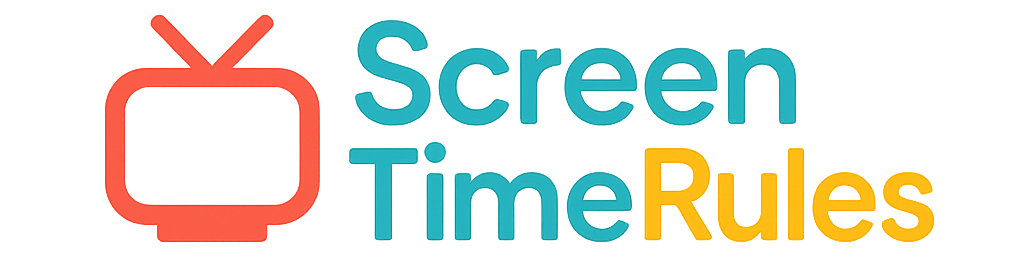Adding Screen Time Limit to Safari: Your Ultimate Parenting Solution
As a parent, managing your child's screen time can be challenging. With Safari being a popular browser on Apple devices, setting screen time limits on it is crucial. In this guide, we will provide you with actionable advice and practical tips to help you regulate your child's screen time effectively.
See What Your Screen Time Chart Will Look Like
Here's an example of a beautiful, customizable screen time rules chart you can create for your family

Understanding the Importance of Screen Time Limits
Setting limits on screen time is essential for your child's overall well-being and development. Excessive screen time can impact their physical health, mental well-being, and social skills. By managing screen time effectively, you can promote a healthy balance in their daily routine.
How to Add Screen Time Limit to Safari
To add a screen time limit to Safari on your child's device, you can utilize the built-in Screen Time feature on iOS. Simply go to Settings > Screen Time > App Limits > Add Limit > Select Safari. Set the desired time limit, and Safari will be restricted once the limit is reached.
Put These Tips Into Action
Create a custom chart to implement these strategies with your child
Practical Tips for Effective Screen Time Management
1. Create a screen time schedule for your child. 2. Encourage outdoor activities and hobbies. 3. Use screen time charts to visually represent and track their daily screen time. 4. Set a good example by limiting your own screen time.
Practical Tips for Success
- Create a screen time schedule for your child
- Encourage outdoor activities and hobbies
- Utilize screen time charts for tracking
- Set a good example by limiting your own screen time
Frequently Asked Questions
Can I restrict specific websites on Safari using Screen Time?
Yes, you can block specific websites on Safari by going to Settings > Screen Time > Content & Privacy Restrictions > Content Restrictions > Web Content > Limit Adult Websites or Specific Websites Only.
How can I monitor my child's browsing history on Safari?
You can view your child's browsing history on Safari by going to Settings > Screen Time > See All Activity under the child's name. This allows you to monitor the websites they have visited.
By implementing screen time limits on Safari and following our practical tips, you can create a healthy screen time routine for your child. Remember, moderation is key to fostering a balanced lifestyle. Explore the use of screen time charts from ScreenTimeRules.com to make this process even more manageable and enjoyable for your family.
Ready to Transform Your Family's Screen Time?
Join thousands of parents who have successfully managed screen time with our customizable charts.